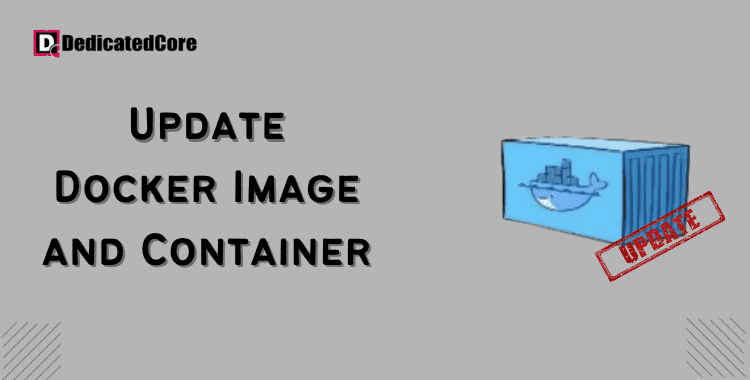It’s crucial to keep up with the most recent upgrades in the ever-changing world of software development. Also crucial for deployment to guarantee security, performance, and access to new features. The well-liked containerization platform Docker enables developers to effectively bundle and distribute software. But, updating Docker images and containers is an essential procedure.
By following this approach, you can take advantage of the most recent enhancements to your development. Environment by updating both Docker images and containers to the most recent versions. Basically, to improve the security and features, you need to update PHP to the current version so here get to know how to install or update it on Ubuntu.
A running container’s Docker images do not automatically update. Even after new releases are released, once you have used an image to construct a container, it stays running that version. Until you have a specific need to use an older release. It is advised that you run containers from the most recent Docker image.
Required Conditions
- Possessing a terminal or command line accessible
- An account that has sudo access
- A current Docker installation
- An already-existing Docker image and container
Update to the Most Current Version of the Docker Image and Container
Downloading the most recent image and starting a new container with the same settings. It is the most effective method of updating an existing container with the most recent image. To update your container with the most recent Docker image. You need to follow the instructions provided below.
Step 1: Verify the Most Recent Version
Use the command to list all of the photos on your system to confirm that the image you have is out of date.
sudo docker images
The output shows the tags (version numbers) associated with the downloaded photos. The system indicates that it is running MySQL image version 5.7.31 in the example below. While ongoing of this, the most recent version of Docker’s official MySQL images on DockerHub is 8.0.21.

It is therefore best to update any containers that are currently operating on that image.
Step 2: Select the Most Recent Image
Utilize the docker pull command to download the updated version of the image:
sudo docker pull [docker_image]
Docker pulls the most recent version by default. You can include the :latest tag to make sure it does so.
For example, to fetch the most recent MySQL image, execute:
sudo docker pull mysql/mysql-server:latest
Step 3: Start a Fresh, Updated Container in Step Three.
You must stop and delete the previous container as soon as you have downloaded the most recent Docker image. Next, make a new one using the most recent picture.
Using the system’s container list, identify the name of the container that is now executing and has the out-of-date image:
sudo docker ps
The output, in this case, displays a container that utilizes the mysql/mysql-server:5.7.31 image.
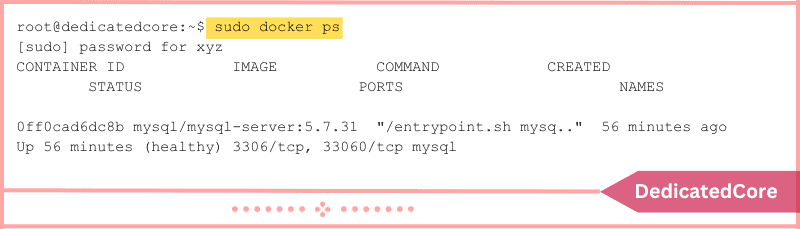
2. To start a new container with the same name, stop and remove the current one:
sudo docker stop [container_id]
sudo docker rm [container_id]
Put the container’s ID number in place of [container_id].
3. Using the modified Docker image and the docker run command, recreate the container with the desired configuration:
sudo docker run --name=[container_name] [options] [docker_image]
To guarantee that the updated container contains the same content as the one that was previously used, mount the Docker volume, if you have one. Use the -v option and the path to the volume directory to accomplish this.
For example, to do an update MySQL container, type:
sudo docker run --name=mysql --restart=always -e MYSQL_ROOT_PASSWORD=mypassword -v /path/to/directory:/var/lib/mysql -d mysql
4. By listing the containers using the command you may determine if your container has been updated with the most recent Docker image.
sudo docker ps

In Summary of Updating Docker Image and Container to the Latest Version
In conclusion, keeping a reliable and secure software deployment requires routine. Routine for upgrading Docker images and containers. Developers can take advantage of security patches, bug fixes, and new features. It improves the overall dependability and performance of their apps by adopting the most recent versions.
This guide’s step-by-step method gives you the skills. Assures you to upgrade your Docker images and containers with ease. Keeping your development environment flexible and adaptable to changing technology environments. Keep yourself up-to-date, safe, and ahead of the curve in the world of containerized apps. After doing this, your Docker container ought to have been successfully updated with the most recent Docker image release.