Aurman (also known as AUR) and Yaourt are the two primary assistants included with ArchLinux. However, Yay (Yet Another Yoghurt) has replaced both and both have been deprecated and discontinued. Yay is an Aur utility created with minimum user input and minimal dependencies using the Golang Go programming language. One wants to access compressed data of archived files by Unzipping or Extracting tar.gz Files.
It performs as well as Pacman and features interactive search and installation. You can download PKGBUILDs from AUR or ABS, TAB complete, and find matching package suppliers while conducting a search operation. You will discover how to install Yay helper on ArchLinux in this little article.
Detail Steps for Installing Yay Helper in ArchLinux
Step 1: First, Log in to your ArchLinux Instance and Execute the following Command to Update the System Packages:
$ sudo pacman -Syy

The base-devel package, which contains all the tools needed for building or compiling, should then be installed.
$ sudo pacman -S --needed base-devel
Step 2: Execute the Following Command to Install git.
$ sudo pacman -S git
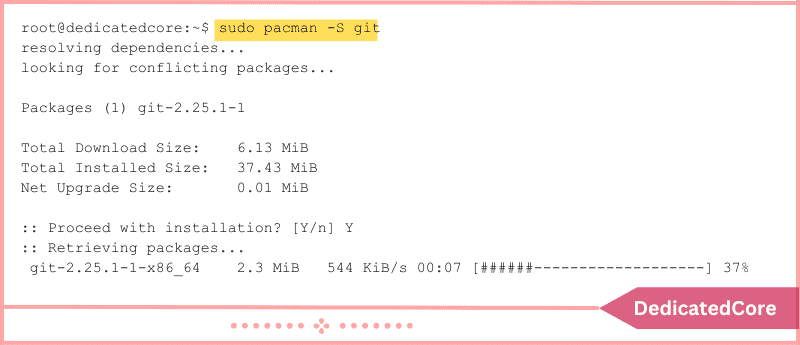
Step 3: After Setting Up git, Use the following Command to Clone the yay git Repository:
$ sudo git clone https://aur.archlinux.org/yay.git

You will discover the ‘yay’ directory in your current working directory once the cloning is finished. To find simply use the ls command.
$ ls

The ‘yay’ directory is owned by the root user, as can be seen by using the ls -l command. Ownership must be transferred to the default sudo user, in this example, dedicatedcore:
$ sudo chown -R dedicatedcore :users yay
Run the ls -l command once again to validate.

Now open the ‘yay’ directory and perform a build from the source.
$ cd yay $ makepkg -si

Since the installation will take some time, you can stand up and stretch or have a cup of coffee. Following installation, you can use the following command to determine the version of yay:
$ yay --version

Use the following syntax to install a package using yay:
$ yay -S package
For illustration
$ yay - S nodejs
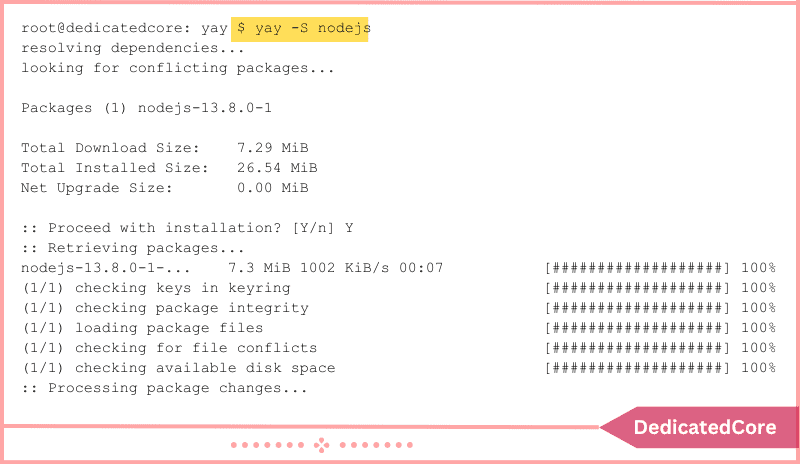
Run: to uninstall a package.
$ yay -Rns package
Run: to update your system’s system packages.
$ yay -Syy
Run: to upgrade your system completely.
$ yay -Syu
Run the following command to see the man pages to view other yay usage options:
$ man yay

That is how you set up and utilize the Yay AUR helper, the current suggested package management for ArchLinux. This post was meant to be both instructive and helpful.
Wrapping Up about How To Install Yay Helper On ArchLinux
Finally, Yay helper installation on Arch Linux is a simple procedure that enables you to manage packages from the Arch User Repository (AUR) with ease. You may easily install Yay and use its features to install and update packages that are unavailable in the official Arch Linux repositories by following the above-described methods. To free up disk space or organize a directory structure and ensure system stability make sure to remove the directory in Linux.
To maintain their dependability and security, it’s crucial to use caution while installing AUR packages and to carefully study package information and user reviews. With Yay, you may access various software created by the community to improve your experience with Arch Linux.
Frequently Asked Questions (FAQ)
1. What is Yay in ArchLinux?
Yay is an AUR (arch user repository) helper that simplifies the process of installing, updating, and managing packages from official arch repositories and the AUR.
2. Do I need root access to install Yay?
Yes, you need root or sudo access to install Yay and its dependencies. It also helps to manage system-wide packages.

