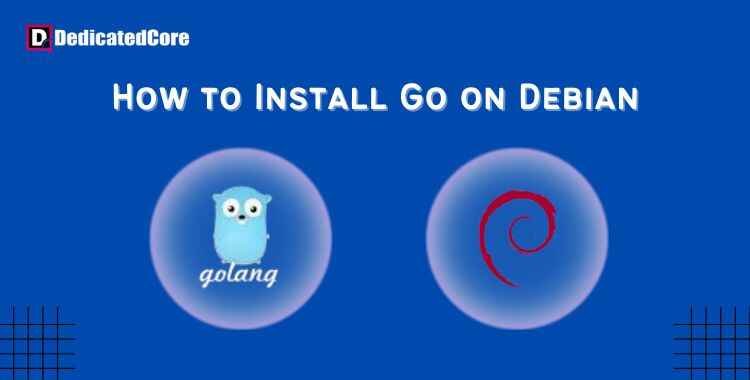A basic first step for developers who want to take advantage of the Go programming language’s potential on Debian-based systems is installing Go on Debian. Go, sometimes referred to as Golang, is a well-liked option for developing scalable and reliable systems because of its reputation for ease of use, effectiveness, and support for concurrency. We’ll walk you through the Go installation process on Debian in this tutorial, ensuring you have all you need to start coding in Go immediately. Keep your New York trading platforms and EAs running at all times with our evergreen USA Forex VPS hosting.
Google developed the open-source language Go, sometimes known as Golang. Go’s goal is to simplify software development so anybody can make dependable, easy-to-use apps. Go is a contemporary language that supports parallelism, memory allocation, garbage collection, coordination avoidance, and other features. If you want to write and compile code in several programming languages then you need to install GCC on Ubuntu.
- The ability to use the command line.
- System: Debian (Debian 11 is used in this tutorial).
- Sudo user who is not root.
On Debian 11, How do I install Go?
We have created every vps hosting package using professional-grade nonvolatile memory UK server with huge SSD storage space and high speed. Coming back, Verify that the Debian server is up to date before beginning the installation. Use the following to update the repository and upgrade the packages:
sudo apt update && sudo apt -y
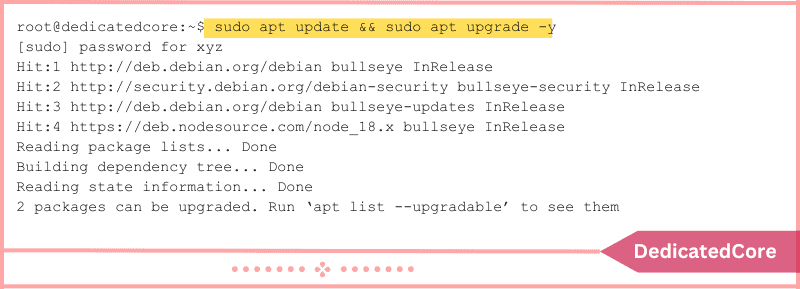
Step 1: Get Go First
To Begin the Installation Procedure:
1. Go to the downloads page for Go.
2. To begin the download, click the Linux box located under Featured downloads.
3. If the download does not begin instantly, save the file.
Step 2: File Extraction
To the /usr/local directory, extract the files. To do that, use the terminal to browse to Downloads and execute:
sudo tar -C /usr/local -xzf go1.19.2.linux-amd64.tar.gz

There is no output printed by the command. Nevertheless, the file go1.19.2.linux-amd64.tar.gz is extracted to the desired location using tar.
Step 3: Configure the Stage
Add /usr/local/go/bin to PATH to set the environment variable.
Execute the subsequent actions:
1. Open Vim or a similar text editor and navigate to profile.
2. Paste the following line at the end of the file:
export PATH=$PATH:/usr/local/go/bin
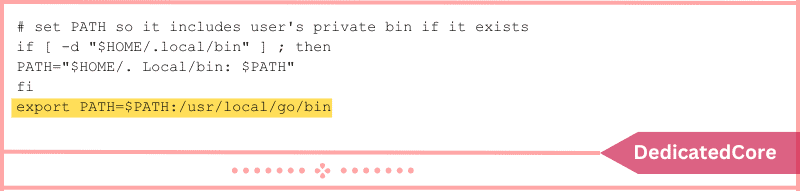
3. Close and save the document.
Step 4: Check the Installation in this Step
Run the Go version to verify that Go is installed on the computer:

The output verifies a successful installation by displaying that the system has a go1.19.2 version of Go installed.
Final Words on Installing Go on Debian
Now that you have installed Go on your Debian system, you are ready to dive into the world of Go programming. Experienced or novice developers both can benefit from Go’s ease of use and robust features. To facilitate package management & smooth project dependencies a tool known as a composer must be installed on Ubuntu.
Make use of its extensive standard library, strong tooling, and active community to create creative and effective software solutions. Take advantage of Go’s flexibility and unleash your imagination as you explore the fascinating world of Go programming on Debian.