In a Git project, branches serve as independent development paths. There are various ways to list every branch. It depends on whether the repository is local or remote. Git is a developer’s closest friend in the world of version control. Monitoring remote branches in collaborative projects is crucial. It enables efficient code management and teamwork. To list remote branches, you must learn to push a branch to a remote repository. This keeps your code synced and accessible to your team.
Our Linux VPS hosting offers fast, kernel-virtualized, turbo upload speeds. It ensures quick and efficient data transfers. We’ll share quick, easy tips for navigating remote branches. This will boost your confidence to contribute to projects. To make it easier to keep track of the various codebase versions you’re working on, list your branches. This procedure helps users avoid duplicate branches when fixing bugs or adding features.
How Does Git List Remote Branches?
When setting up Git on your system, you might find our guide on installing Git on Ubuntu 22.04 useful. It’s especially helpful for learning to list remote branches in Git. When we work together on a project, we see listing branches as excellent practice. When you want to set up a local branch, list the branches. This will check for an existing branch in the remote repository. Also, we have 8 years of excellence in Windows OS-based KVM VPS hosting. We deliver top-tier servers for your unique needs.
Git offers users several techniques for listing distant branches:
- branch -r in git. lists every branch that is far away.
- branch -r -v in git. lists all remote branches along with their most recent commit message and hash.
- ls-remote on git. lists every reference, including every branch, in the remote repository.
- show [remote_name] in git remote. displays details about the chosen remote, including its branches.
- branch -a in git. displays all of the nearby and distant branches.
The sections that follow give examples of each strategy as well as instructions on how to use it.
Method 1: List Remote Branches
Using the following command will give you a list of all branches in the remote repository.
git branch -r
Run the following command first to make sure you get all the branches from the remote repository:
git fetch --all
The output is comprehensive since the command downloads all of the remote branches’ metadata.
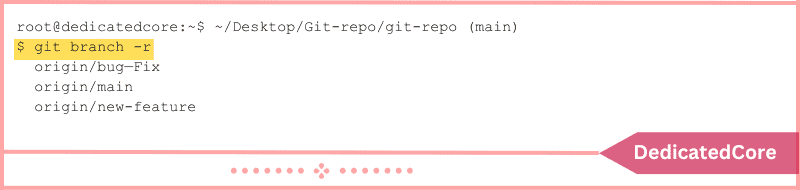
The command prints the name of the remote repository that contains the branches before a list of all the branches in that repository.
Method 2: Receive a Detailed Branch List
The aforementioned command, when used with the -v (–verbose) argument, produces a list of remote branches along with the most recent commit message and hash for each branch. The order is:
git branch -r -v
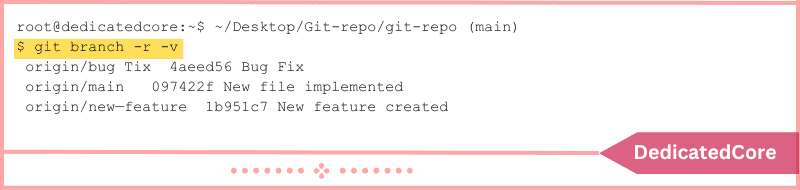
For each branch, the output displays the remote name, branch name, most recent commit hash, and most recent commit message.
Method 3: List all Distant References
A remote repository’s branches and all of its references are displayed via the git ls-remote tool. The command comes in handy if you want more details about a remote repository without having to locally clone it.
git ls-remote [remote_name_or_URL]
If the remote repository has already been added, replace [remote_name_or_URL] with its name; if not, replace it with its URL.
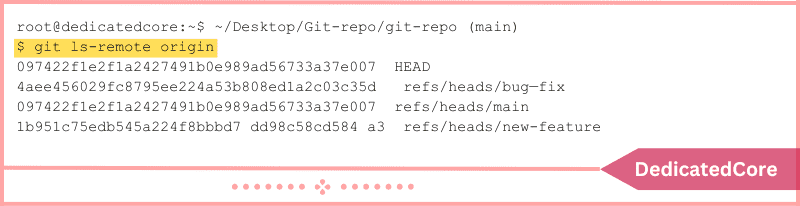
The SHA-1 ID of the particular Git object the reference relates to is displayed in the first column of the report. The reference’s name appears in the second column. A list of all the branches in the repository may be seen below the HEAD reference, which is the branch that is active at the moment.
Method 4: Use the Command “show”
When using the show subcommand with the git remote command, you can view details about a remote repository, such as its URL, branches, and tags.
git remote show [remote_name]
Put [remote_name] in place of the remote repository’s name.
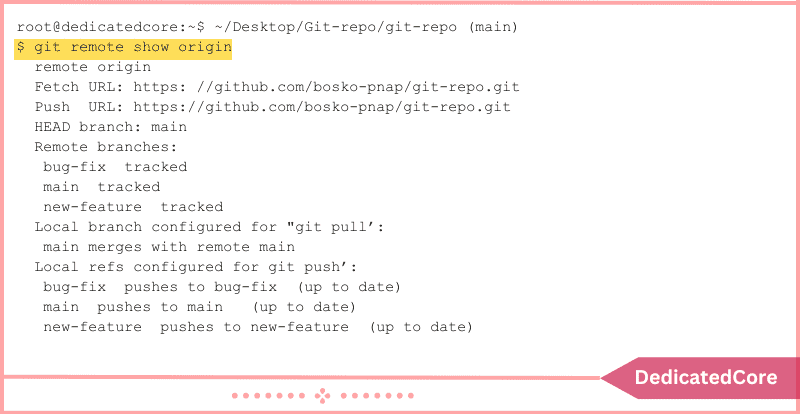
The output lists the remote branches, displays the remote’s URL, displays the current branch, and indicates which local branches are set up for git pull and git push.
Method 5: Show Every Branch
To display both local and remote branches in your repository, use the -a parameter with the git branch command. Run the command line:
git branch -a
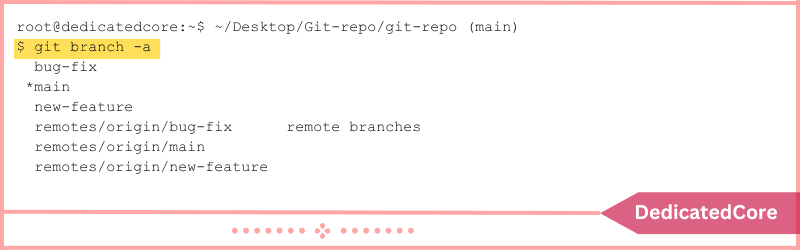
The output first indicates which branch is active at the moment before listing every branch in the remote repository. Comparing the project state across the remote and local repositories can be done by listing all branches. If there are any changes, you can synchronize them using this technique.
Final Thoughts on How to List Remote Branches in Git
It’s not difficult to list remote branches in Git. This blog post will help you manage distant branches with ease. Learning this key part of version control will boost teamwork and speed up your work.
If you’re learning to list remote branches in Git, our guide to getting Git set up on Ubuntu 22.04 may help. If you use Git well, you’ll browse any project’s branches with expertise. I hope this helps you learn how to list remote branches in Git.
Frequently Asked Questions (FAQ)
1. What are the Methods to List Remote Branches in Git?
- Method 1: List Remote Branches
- Method 2: Receive a Detailed Branch List
- Method 3: List all Distant References
- Method 4: Use the Command “show”
- Method 5: Show Every Branch
2. What is a remote branch?
Remote branches are a method used by developers to collaborate on the same project at the same time.

