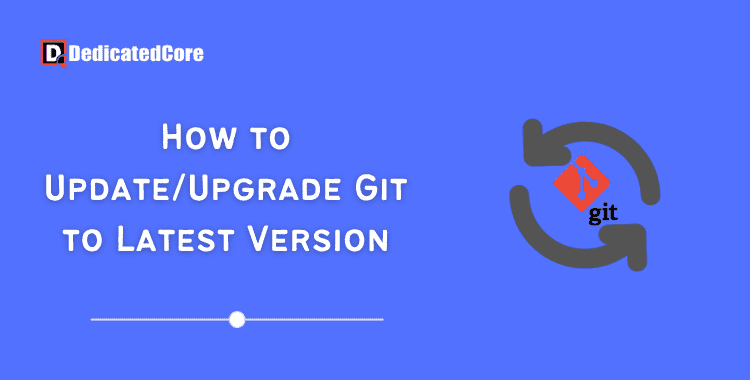Git, a full version control system, is necessary for effectively maintaining your codebase. One can always obtain the newest features, bug fixes, and security updates by updating Git. Whether you’re a new or a seasoned developer, this blog will walk you through the process of updating Git. For functions on the same project with numerous developers and tracking changes, Git helps with latest version with a more secure environment.
The integrity and dependability of your version control process depend. It depends on keeping your Git installation updated. Many developers can work on the same project simultaneously using the version control system known as Git. Git updates provide access to the newest features and usability enhancements, as well as the latest version. Are you looking for a budget-friendly virtual server environment? check out various economical VPS hosting options for Linux virtualization powered by KVM technology, which could be perfect.
Requirement
- A computer running macOS, Windows, or Linux
- A Git version that is installed
- Access to the command prompt (Windows) or terminal window (Linux, macOS)
- A user account with administrative rights
How Do I Check What Git Version I’m Using?
Use the following command to verify the Git version that is currently in use:
git --version
On all operating systems, this command is functional. This illustration employs Windows:

Git Update Procedure
Depending on the operating system you’re running, we’ve listed various solutions below for you to update your Git version. Go straight to the section that applies to your machine.
Updating Git in Linux
Using Ubuntu, this example Demonstrates How to update Git and get git latest version.
Step 1: Update System Packages
Start by using the following Command to Update the System Packages:
sudo apt-get update
Step 2: Update Git after Updating System Packages
Git can be Updated Using:
sudo apt-get install git
Step 3: Confirmation of the Installation
To confirm the Installation, Enter Y and Press Enter when prompted.

Step 4: Verifying Git Version
Check the Git version once more to make sure the installation was successful:
git --version

Installing Git from the ground up using the source code is an additional method for updating it on Linux. For more information, see our guide to installing Git on Ubuntu.
Windows Git Update
Depending on the Git version that you are using at the time, there are many ways to upgrade Git on Windows.
Step 1: Remove the Older Version of Git
Remove Git from your System if it is older than Version 2.14.1.
Step 2: Reinstall the most Recent Version.
Then Reinstall the most recent version. For additional information, read carefully before installing Git on Windows.
Step 3: Update Git for Versions Given
Use the following command on your command line for versions 2.14.2 to 2.16.1.
git update
Step 4: Update Git with Versions 2.16.1 and thereafter.
git update-git-for-windows

When using the most recent Git version, the output shown above occurs.
Git updates for Mac
Using the official installer is the most straightforward way to update Git on a Mac. Go to the Git website and download the installation file. To upgrade Git to the most recent version, run the installation and follow the install wizard’s instructions.
Step 1: First Install Homebrew
Git updates can also be made with Homebrew. Install Homebrew if you don’t already have it by using:
/usr/bin/ruby -e "$(curl -fsSL https://raw.githubusercontent.com/Homebrew/install/master/install)"
Step 2: Update Homebrew
To Ensure you have the most recent installation packages, update Homebrew:
brew update
Step 3: Install Latest Version
Using Homebrew, Install the most recent version of Git:
brew install git
Step 4: Upgrade Git via Homebrew
Update to the most recent version if you’ve already installed Git via Homebrew by doing the following:
brew upgrade git
Step 5: Confirm the Update by checking the Current Git Version:
git --version
Final Thought on Updating Git
Keeping up with the times is essential in the quick-paced world of software development. You may easily update Git to make use of all of its capabilities. Stay up to date with the most recent developments by following the instructions provided in this guide. To compile c and C++ programs into source code, support multiple languages, and as such many concessions you should learn to install GCC compiler on Ubuntu.
Git updates regularly not only improve your version control abilities but also guarantee safe and efficient team collaboration. After setting up Git, you might find yourself needing to manage untracked files efficiently, and exploring additional techniques can enhance your workflow significantly.
You can customize your website with an authentic and efficient forex trading server that offers high-achievement optimal speed VPS hosting in India. So don’t wait, update Git right away to simplify your development workflow. You ought to have a completely updated copy of Git installed on a Linux, Windows, or macOS computer after completing this lesson. Check out our Git Commands Cheat Sheet for a thorough introduction to using Git. If you encounter a Git merge dispute, be sure to read our article on how to handle it.
Frequently Asked Questions (FAQ)
1. Why should I update Git to the latest version?
It is an important task to update Git to the current version which comes with the latest features and securities. If one facing any issues in an old version it definitely can overcome them in the latest version once you update it. An updated version will fix the bugs from the previous and so one should try to update Git to the latest version.
2. How can I check my current Git version?
When you decide on the updation on the git version first you need to check your current version and check that with the following command:
git --version
With the above command, you can understand and get displayed on the current version of Git.