Developers can push a branch to a remote repository to share their work. Share work with other project contributors. Other programmers can then assess your changes. Incorporate new features or bug fixes into their work. Git is an effective version control system that enables developers to work together. They also quickly manage their code. Keeping your version control system up-to-date is crucial for maintaining codebase integrity, which is why learning how to update or upgrade Git to the latest version is essential for everyone.
A core Git procedure that enables team members to share their code. With others is pushing changes to a remote branch. Git push to a remote branch is a crucial skill for effective project management and teamwork. The options for pushing a branch to a remote repository. These are illustrated in the sections below.
Push Main Branch to Remote Repository in Git
Maintaining a tidy version control history is essential, and knowing how to delete a Git stash and restore a deleted stash can originally streamline your workflow.
The default branch that Git creates when you start a repository is the main branch. You are probably pushing changes for the first time if you have built a repository locally. You need to push the main branch to a remote location. Make that the files are in the tracking index. If files have been uploaded follow the instructions below to push the main branch to remote.
Step 1: Go to the Respective Repository where the File is Present.
With the following command, it creates the new git repository in an existing file/folder.
git init
Step 2: Verify that Git is Keeping Track of all the Required Files.
To see if Git is tracking every file in the repository, run the following command:
git status
![]()
If there are any files in the repository that Git is not tracking, it will be indicated in the report. If so, use the following command to add each file to the tracking index:
git add
Step 3: Before Commit need to Configure the Username and Password
Here to config email need to enter your email address
git config --global user.email "xyz@gmail.com"
After the email need to enter your username with the following command
git config --global user.name"xyz"
To check if the username and email have been configured or not use the commands respectively:
git config user.name
git config user.name
The output will display their configured email and username.
Step 4: Get Git Personal Access Token for Authentication
To add the PAT to the system which is required for authenticating Git operations because GitHub has been not accepting account passwords since 2021-08-13. So for that purpose, you need PAT(personal access token). Follow the below steps to add:
- On GitHub here are the steps to be followed to create a PAT
- From your GitHub account,
1. Go to Settings → Developer Settings → Personal Access Token → Generate New
2. Token (enter your password) → Fillup the form → Click Generate token → Copy the generated Token
For example anything like ghp_sFhFsSHhykMDreGRLjmks4Tzujkhdvfsrta
Step 5: Make any Necessary Updates to the Local Branch.
Verify that all of the local repository’s modifications have been committed. The syntax to generate a commit is as follows:
git commit -m "<commit message>"
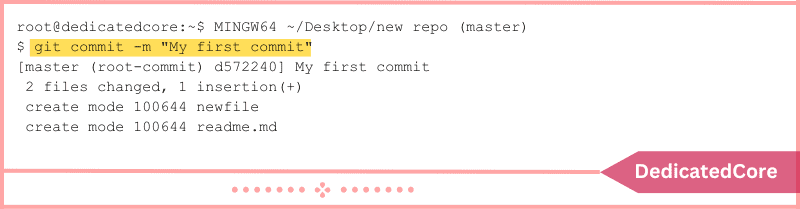
Step 6: Bring up the Remote Repository to Fetch the Updates.
Make sure to fetch and integrate the most recent modifications if you have previously set up a remote repository and someone else is working on the project.
git pull
Skip this step if you haven’t already set up a remote repository. The output indicates that there is no distinction between the remote and local repositories. Git integrates any modifications that have been made. However, it is conceivable that there will be merge conflicts; therefore, to finish the merge, address the conflicts first.
Step 7: Add the Remote Server with Below Command
Add the remote server to your repository using the following syntax if you haven’t already done so:
git remote add origin <remote_url>

Step 8: Now, Change to the Master Branch in this Step.
Switch to the branch you wish to push, in this case, the main/master branch, and make sure to do so. Implement git switch or git checkout:
git checkout master
Step 9: Push the Branch in the Final Step.
Push it to the remote branch after switching to the master branch using the following syntax:
git push -u <remote_name> <branch_name>
Every branch you successfully push has an upstream (tracking) reference added by using the -u flag.
git push -u origin master

Git generates the branch and adds all the modifications if this is your first time pushing the branch to the remote repository. Git updates the branch if one already exists.
Push a Branch to Remote with a Different Name
A local branch can be pushed to a remote one with a different name using Git. The steps are as follows:
Step 1: Pull the Changes
Ensure the remote repository’s modifications are all present in your local repository. Run the command line:
git pull

If everything is current, the result indicates that it is. In any other case, your repository is downloaded and the modifications are merged.
Step 2: Switch to the Target Branch in this Step.
To push a branch to a remote repository, switch to that branch. As for the syntax:
git switch <branch_name>

Step 3: This Step is to Remove the Branch.
To push a local branch to a remote one with a different name, use the git push command. Put a colon between the names of the local and remote branches. As for the syntax:
git push <remote_repository> <local_branch>:<remote_branch>
For example:
git push origin new-feature:feature
The command pushes the remote origin repository’s feature branch from the new feature branch to it.
Move Modifications to Another Branch
By supplying the remote name, the local branch name, and the remote branch name, Git users can push the modifications to another branch on the remote repository. Take the actions outlined in the sections below.
Step 1: Pull the Modifications from the Remote in this Step.
Pull any modifications from the remote branch and incorporate them into your current local branch before publishing changes to the remote repository:
git pull
Step 2: The Branches you want to Push should be Changed.
Implement git switch or git checkout:
git switch <branch_name>

Step 3: Join the Remote Branch by Merging.
Combine the local branch with the upstream branch located elsewhere. The remote branch’s tip cannot be in front of the branch you want to push for the merging to succeed. As for the syntax:
git merge <remote_name>/<remote_branch>
Run these commands, for instance, to merge with the feature branch in the remote origin repository.
git merge origin/feature
Any merging problems should be resolved.
Step 4: Push the Modifications.
To push the changes to the chosen branch, use the following syntax:
git push <remote_name> <local_branch>:<remote_branch>
Run these commands, for instance, to push the my-feature branch to the feature remote branch.
git push origin my-feature:feature

Move Branch to Specific Repository
You can push a branch to any custom remote branch with the git push command in addition to the origin branch. Follow the instructions below to add a new remote and push your modifications to that particular custom repository.
Step 1: Add a New Remote in this Step.
Run: to determine which remotes are defined in your repository.
git remote -v
Use the git remote add command with a distinct repository name and URL to add a custom remote.
git remote add <remote_name> <remote_URL>
For example:
git remote add custom https://github.com/bosko-pnap/custom.git

The new remote has been added to the list, as shown by running git remote -v once more.
Step 2. Push the Modifications to the Customized Repository.
Use the git push command and the correct remote name together with the branch you wish to push to publish your changes to a custom remote.
git push <remote_name> <branch_name>
For example:
git push custom my-feature

The new feature branch is pushed to the private repository via the command.
Wrapping Up on How to Push a Branch to Remote Repository in Git
In conclusion, any developer using Git must know the technique of Git pushing to a remote branch. You can add your changes to the shared repository. Promote collaboration, and guarantee the successful completion of your projects. By sticking to the easy steps described in this article.
For pushing a local branch to a remote repository. To maintain an OS because software packages can be installed, updated, and removed independently after installing RPM files on Linux. This tutorial demonstrated a variety of approaches. When working on a project together, pushing updates to a distant repository is helpful. Git push is one of the fundamental Git commands as a result.

