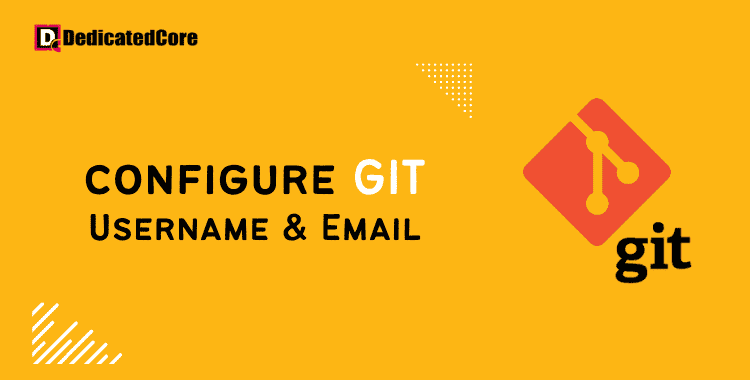Most modern development teams use the distributed version control system known as Git. After installing Git on your computer, the first thing you should do is set up your Git login and email address. Git associates every commitment you make with your identity. A global and project-specific login and email address can be set using Git. Using the git config command, you can select or change your Git identity. If you want to update Git on Windows, Mac, or Linux, it can resolve the bugs from previous versions.
Changes only apply to upcoming commits. You can still see the commits you made before the change with the same name and email. Every Linux VPS client wants 100% expandable SSD storage with KVM. Their server must grow without issues.
Git, a well-liked version control tool, enables programmers to track. Manage changes to their codebase with skill. Your Git account and email address must be set up. Set up in a way that guarantees accurate and substantive contributions. This post will discuss how to set up these parameters and why it matters. We will highlight the importance of preserving a structured and cooperative development environment. Our dedicated hosting server is perfect for businesses in India (Bharat). It makes it easy to start your server without interruption.
Global Git Username and Email Setting
For commits on all of your system’s repositories without repository-specific settings, the global git username and email address are used.
To configure your global commit name and email address, run git config with the –global option:
git config --global user.name "Your Name" git config --global user.email "youremail@yourdomain.com"
Once finished, you can run: to make sure the data is set.
git config --list
user.name=Your Name user.email=youremail@yourdomain.com
The command stores the values in the /.gitconfig global configuration file:
[user] name = Your Name email = youremail@yourdomain.com
Although the git config command is advised, you can also edit the file with a text editor.
[user] name = Your Name email = youremail@yourdomain.com
Although the git config command is advised, you can also edit the file with a text editor.
Setting a Single Repository’s Git Username and Email
Run the git config command from the directory containing the repository if you want to use a different login or email address for that repository.
Say you wish to customize a saved in the /Code/myapp directory with a repository-specific login and email address. Change the repository root directory first:
cd ~/Code/myapp
Decide on a username and email address for Git:
git config user.email "youremail@yourdomain.com"
Check to make sure the adjustments were made properly:
git config --list
user.name=Your Name user.email=youremail@yourdomain.com
The. git/config file, located in the repository’s root directory, contains the repository-specific settings.
A Final Thought on How to Configure Git Username and Email Address
The git config command allows you to specify the Git username and email address. The values connect to your commits. Setting up your email address and Git login is a quick but crucial step. A step in preserving proper authorship records for your code contributions.
You can ensure that your commits are attributed by following the instructions. In facilitating efficient teamwork and responsibility. You can contribute to your projects with a verifiable digital trail now that your Git settings are in order.
Frequently Asked Questions (FAQ)
1. Why do I need to set a Username and Email Address in Git?
Git requires a username and email address to identify the author of each commit. These details are connected to each commit, helping others know who made specific changes.
2. Can I configure Multiple Email Addresses in Git?
Git allows only one email per configuration. However, you can use various email addresses in separate repositories or switch between them by updating the settings before committing.