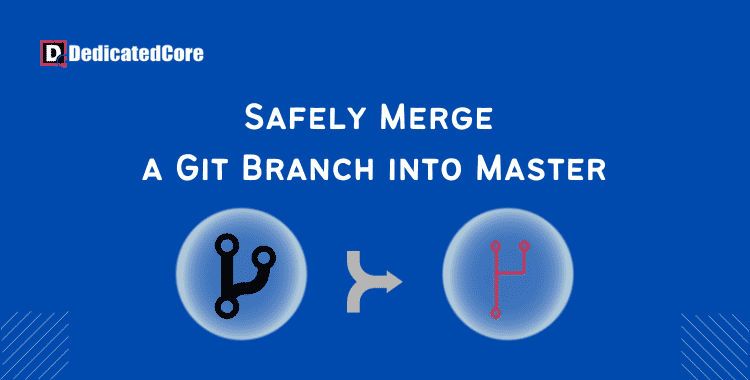A key version control activity that is necessary for cooperation and code management is merging a Git branch into the master branch. Through this procedure, developers can merge updates, patches, or new features from a different branch into the main project. Having a solid understanding of branch merging protects code integrity and optimizes development processes. Run your website smoothly in Germany with faster 1 Gbit port vps server hosting.
Combining changes from two branches is known as merging, and it is a crucial Git process. Integrating modifications from one branch (the source branch) into another (the target branch). Disseminating those changes to other developers is its main goal. Our Forex VPS hosting eliminates latency issues with server availability to give smooth uninterrupted trading.
Requirements:
- Installed Git (to install Git on Ubuntu, macOS, Windows, CentOS 7, or CentOS 8 refer to our guides).
- A repository for Git.
Merge a Git branch into the Master
In Git, a repository’s default and principal branch is called the master (or main) branch. It often refers to the most recent stable version of the project’s source code. Several developers can work on various features or fixes simultaneously and then combine those changes into a single branch by merging another branch into a master. Apart from this if you don’t want to affect the main branch and to work on different parts of the project one needs to create a new branch.
To merge a branch into the master, take the actions listed below:
Step 1: List Every Git Branch
Use the git branch command to list every branch in your local Git repository:
git branch
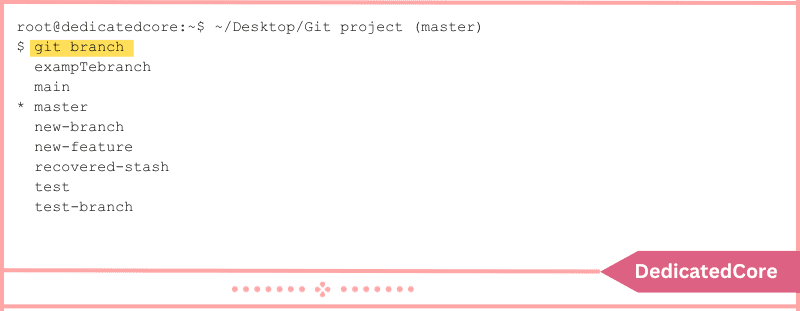
The result identifies every branch in the repository and indicates that we are presently on the master branch.
Step 2: Make the Master Switch
Make sure you’re on the branch that you wish to combine with. The master branch in this instance. If you’re not currently on the master branch, use the git switch or git checkout command to switch:
git checkout master
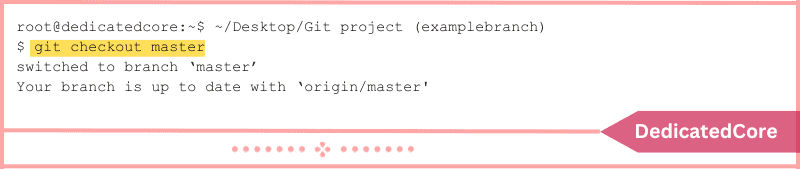
The master branch is selected by the command.
Step 3: Combine the Master and Branch
Utilize the git merge command to combine a different branch into a master after switching. By combining several lines of development and maintaining the history of the source branch, the merge produces a merge commit.
A commit message is also necessary for merging since it is a form of commit. The commit message can be specified in one of two ways:
- Applying the command merge.
- In a text editor, specify the commit message.
1. Indicate Commit Message Immediately
If you want to immediately specify the merging message, use the following syntax:
git merge -m "Your merge commit message" [source_branch]
- A commit message can be specified using the -m option.
- You can change the message you want to use for the merge commit by replacing “Your merge commit message”. Enclose the text in double quotation marks.
- The branch you wish to merge into your current branch is called [source_branch].

The command automatically changes the commit message to the one enclosed in double quotes and merges the examplebranch branch into the master branch.
2. Indicate Commit Message Individually
Alternatively, you can define the commit message independently by using the following syntax:
git merge [source_branch]
Example:
git merge examplebranch
The command launches the built-in text editor and initiates the merge process, asking you to type a commit statement for the merge:
The Notepad++ editor, or the default editor on your machine, opens in Windows. Once the merge message is specified, the file is saved and closed, and the merging process is finished:
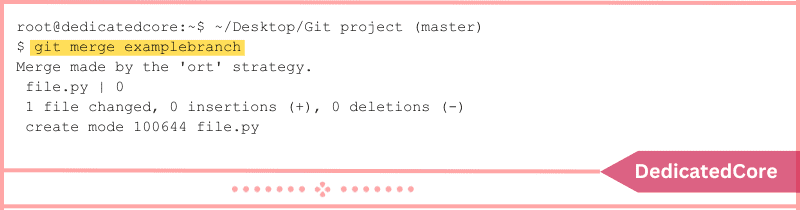
Step 4: Apply Modifications
To ensure that everyone working on the project has access to the most recent version, the last step is to push the local modifications to the remote repository. Here’s the syntax:
git push [remote_name]
Put the name of the remote repository in place of [remote_name]. For instance, execute the following command if the origin is your remote repository:
git push origin
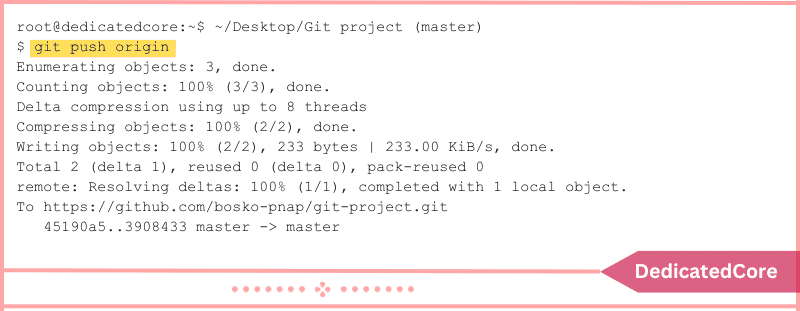
The command makes the modifications available to all project participants by pushing them to the remote repository.
Final Words on Safely Merge a Git Branch into Master
How to merge a Git branch into the master branch was demonstrated in this lesson. One crucial Git process that enables users to combine several development streams is merging.
In conclusion, each developer or team working on collaborative projects needs to become proficient at merging Git branches into the master branch. You can guarantee a seamless and effective code integration, which will result in a more reliable and well-organized software development process. By having a thorough awareness of the various merging strategies and using version control best practices.
Frequently Asked Questions (FAQ)
1. How can I verify the changes after merging?
After merging, verify changes by reviewing the git log and executing tests to confirm nothing failed during the merge.
2. What’s the Difference between Merging and Rebasing?
Merging – It combines the histories of two branches. It keeps records of where they diverged.
Rebasing – Rebasing moves dedicates from one branch on top of another, making a linear history.